Installing server products like BizTalk or SharePoint is always a painful work for me, as there are too many dependencies and prerequisites for these servers. It is not a simple installation like Office or Visual studio :)
When I decided to install BizTalk RFID on my machine, and as like everyone I was going through the installation guide at very first stage I was totally confused between BizTalk Server and BizTalk RFID. though BizTalk RFID is part of BizTalk Server 2006 R2, the most important thing I want say is , You don't need to install full BizTalk Server 2006 R2 on your machine to use BizTalk RFID, you can choose to install only BizTalk RFID.
you can install BizTalk RFID on:
- Windows XP Professional with SP2 or higher
- Windows Server 2003 with SP1or higher
- Windows Vista
- Windows Server 2008 ( I am not very sure about this as it is not mentioned officially anywhere on Microsoft website but I found one article on MS innovation blog which says that you can install it on windows server 2008 Enterprise edition.)
Now we are going to install BizTalk RFID (only)
Before actually start installation lets make a list of all prerequisites.
- Windows XP Professional with SP2 or Windows Server 2003 with SP1 or windows vista
- Internet Information Services (IIS)
- World Wide Web Publishing Service
- Microsoft Message Queuing service (MSMQ)
- Microsoft .NET Framework 3.0 – Download
- Web Services Enhancements (WSE) 3.0 - Download
- Microsoft Management Console (MMC) 3.0 – Download
- Microsoft SQL Server 2005 with SP2, or Microsoft SQL Sever 2000 with SP4 – Download Express
- Microsoft BizTalk Server 2006 R2 – Download Trial
Note: This article is not for Development Machine, so I am not considering Visual Studio, or any SDK required.
I have a Windows XP Professional Service Pack 2 fresh installed machine with me.
make sure you are logged in as Administrator
Step 1: Install IIS, MSMQ, WWW Publishing services from Add Remove Program - Windows Components section.
Step 2: Install Microsoft .NET Framework 3.0
Step 3: Install Web Services Enhancements (WSE) 3.0
Select Runtime or Administrative Tool option ( If you are installing BizTalk on Development machine and planning to use same machine for development then select other option which requires Visual Studio 2005 pre-installed on machine.
Step 4: Install Microsoft Management Console (MMC) 3.0
Step 5: Install SQL Server Express
Make sure you have windows installer 3.1 installed before starting SQL Express installation
Now I am ready to install BizTalk RFID.
Step 6: Start Installing BizTalk RFID – Insert BizTalk Server 2006 R2 DVD and Select BizTalk RFID option.
click next, then accept License agreement and Provide Product key then
Select right type of installation
Setup allows you to choose from the following types of installation:
- Typical. Installs the following features on your computer:
- RFID Services
- RFID Tools and Client Connector
- Custom. Allows you to choose the features that you want to install:
- RFID Services
- RFID Tools and Client Connector
- RFID SDK
- Complete. Installs all three of the following features:
- RFID Services
- RFID Tools and Client Connector
- RFID SDK
If you select Complete installation with SDK then Visual studio 2005 must be installed before.
I am selected Typical but includes RFID Service and Tools.
Next select SQL Server details, you can install database on same machine or on remote machine, provide authentication details as per SQL server settings
if you are installing BizTalk RFID on same machine second time then you may select check box “Overwrite contents of RFID configuration database
Select RFID Service Account which will be used by RFID Service to run.
you are DONE with setup click finish, this will popup Business Rule Configuration windows, enter Service account details and click configure, select basic configuration, it is recommended for new users. for Windows XP and Windows Vista default service account is RFIDSvcAcc
Now your BizTalk RFID Server is ready to use. to check go to start menu-> in Microsoft BizTalk RFID select RFID Manager
it will show you following window with status of RFID Server, if it is started then you have successfully installed RFID Server and now can proceed to use it with devices
Important Note:
1. RFID Services Port Number;
The port number that RFID Services uses has changed from 8081 (in the previous version) to 7891. You must add 7891 to the list of exceptions in Windows Firewall.
2. Before you install BizTalk RFID, uninstall any previous version, and delete the BizTalk RFID installation folder.
3.For BizTalk RFID, IIS must be configured to run in native mode. BizTalk RFID is not supported in IIS 5.0 Isolation mode
4.The SQL Server or MSDE database must be available and configured to support Windows authentication.
you may want Refer full installation guide publish by Microsoft at http://download.microsoft.com/download/8/a/9/8a947a42-4f44-4f9a-886a-2fe48f8ecc6e/Installation%20Guide%20for%20BizTalk%20RFID.htm
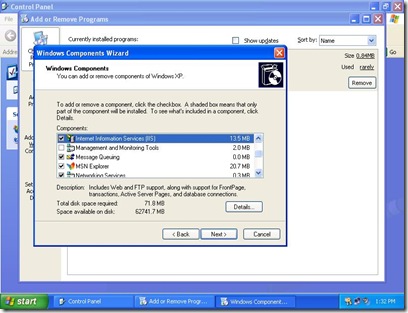
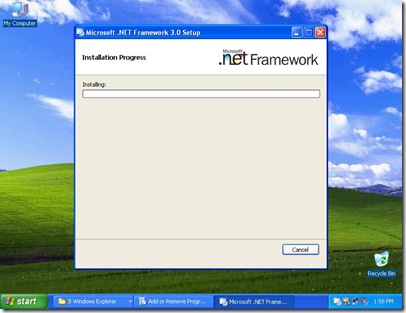
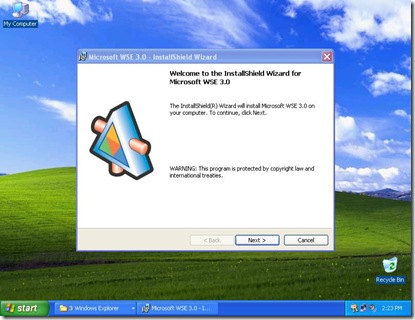
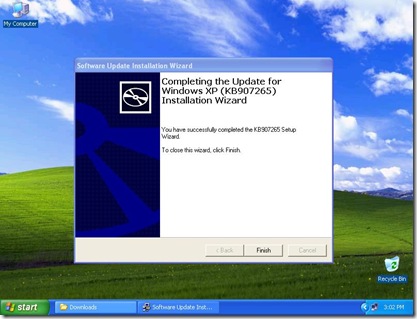
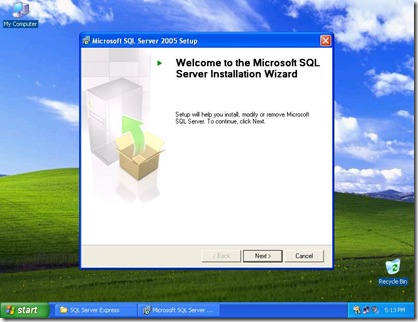
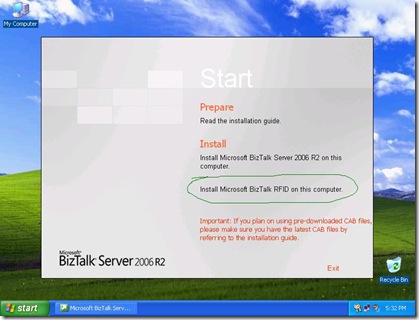
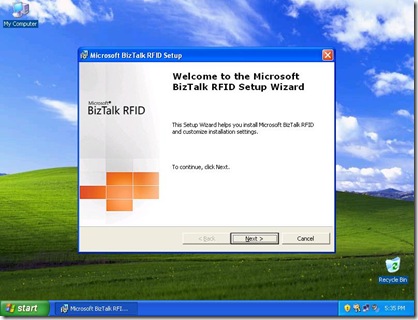

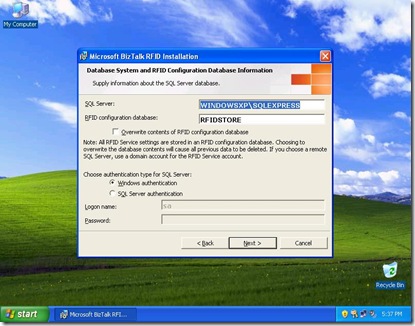
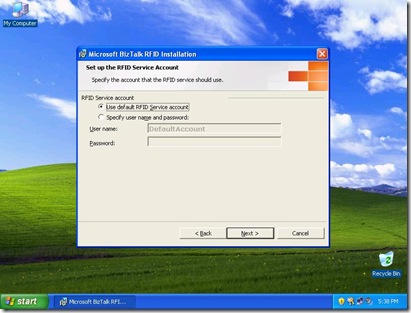
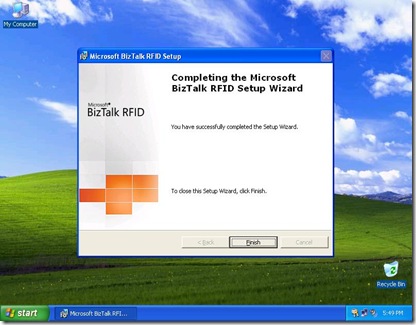

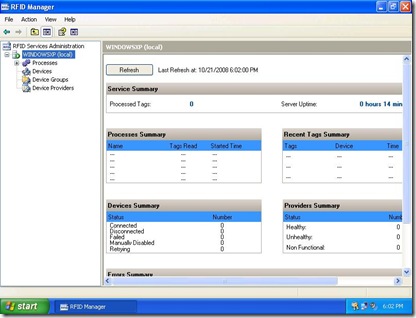
2 comments:
Hey Bud, I am Sr. Product Manager for BizTalk RFID at Microsoft. Thanks for such detailed description of the whole installation procedure. :) Please let me know if I can help in anyway.
regards
Sudhir Hasbe
Hi, I had problems with this also. I downloaded 5 packages from Microsoft and i did not know which package i should choose to install Biztalk server.
By the way, i am trying to make a connection between MS dymamic nav, biztalk server and openERp so that I can send an invoice from MS dynamic nav to openERp through biztalk server. However I have no trace now. Can you give me a help?? Thanks in advance
Post a Comment