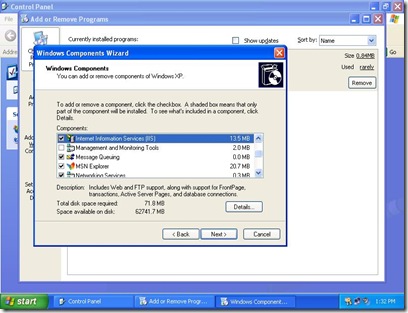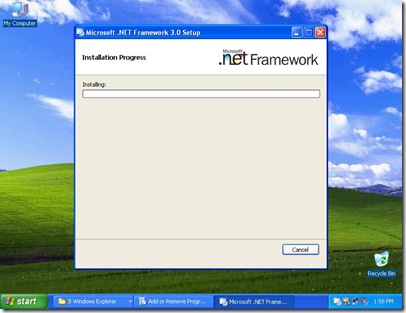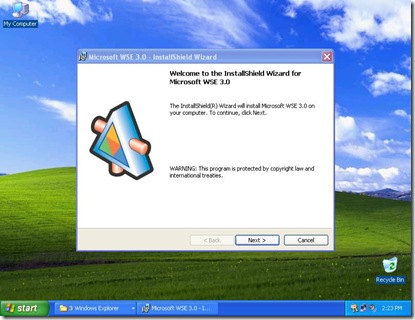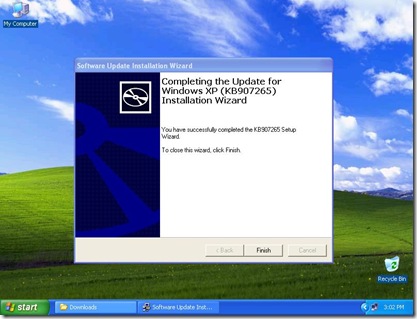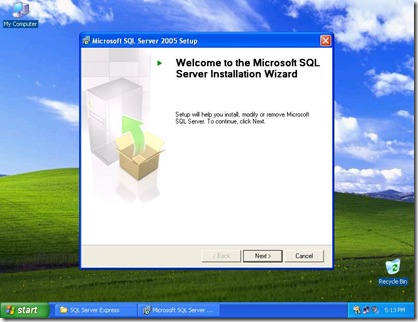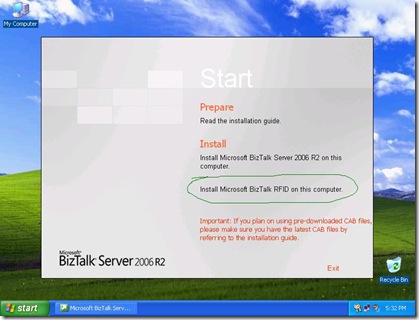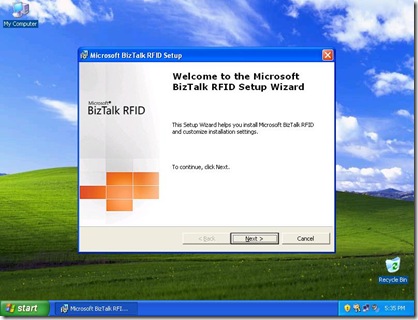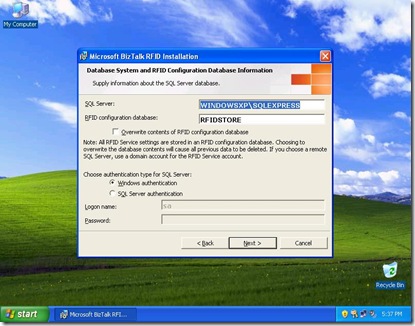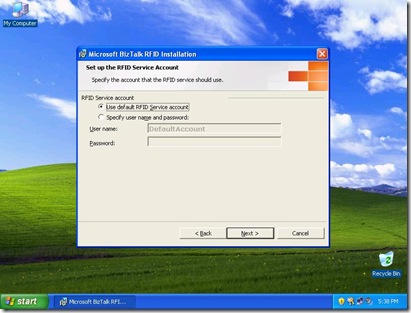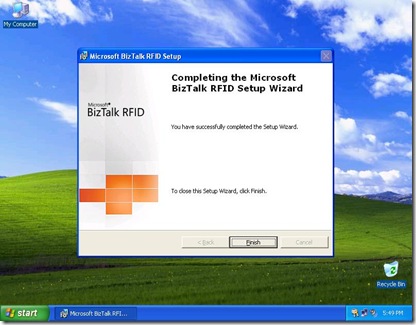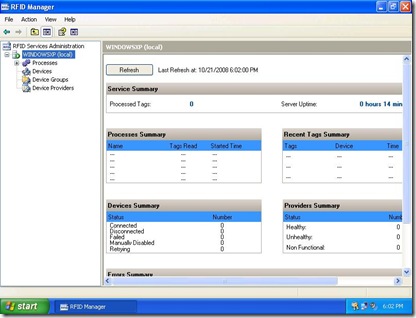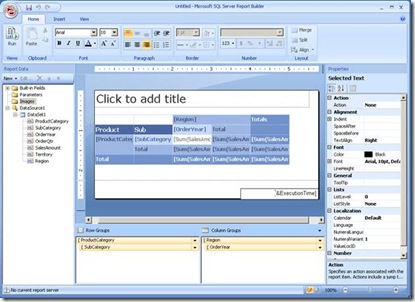Microsoft patterns & practices Team announced the latest addition to the p&p library of software architecture guidance: Enterprise Library 4.1 October 2008 Release |
– MSDN site: http://msdn.microsoft.com/entlib
– Community Forum: http://go.microsoft.com/fwlink/?LinkID=119312
– Community Extensions: http://codeplex.com/entlibcontrib
What is Enterprise Library?
Enterprise Library is a collection of reusable software components (application blocks) designed to assist software developers with common enterprise development challenges (such as logging, validation, caching, exception handling, and many others). Application blocks are a type of guidance encapsulating Microsoft recommended development practices; they are provided as source code, tests plus documentation that can be used "as is," extended, or modified by developers to use on complex, enterprise-level line-of-business development projects.
Goals for Enterprise Library
Enterprise Library is intended for use by developers who build complex, enterprise-level applications that are typically to be deployed widely and to interoperate with other applications and systems. In addition, they generally have strict security, reliability, and performance requirements. The goals of Enterprise Library are the following:
Consistency. All Enterprise Library application blocks feature consistent design patterns and implementation approaches.
Extensibility. All application blocks include defined extensibility points that allow developers to customize the behavior of the application blocks by adding their own code.
Ease of use. Enterprise Library offers numerous usability improvements, including a graphical configuration tool, a simpler installation procedure, and clearer and more complete documentation and samples.
Integration. Enterprise Library application blocks are designed to work well together or individually.
What’s New?
This release of Enterprise Library is a service release that includes the following:
– Unity interception mechanism and integration of the Policy Injection Application Block with the Unity Application Block
– Added support for generics in the Unity Application Block
– Added support for arrays in the Unity Application Block
– Performance improvements
– Usability improvements to the configuration tool
– Visual Studio 2008 Service Pack 1 support
– Bug fixes
For the detailed list of all changes, see About This Release of Enterprise Library.
Note: existing public APIs (v3.1 and v4.0) are still supported.
Getting Started
If you are new to Enterprise Library:
− read the Introduction to the Enterprise Library;
− download, compile and run the QuickStart samples—study the code;
− read through the related QuickStart Walkthroughs and “Key Scenarios” sections of the documentation;
− practice the Hands-On Labs;
− review the source and unit tests for deeper understanding;
− view webcasts on Enterprise Library and Unity, review demo code.
If you already know and love Enterprise Library:
− check out the change log for this release;
− upgrade to V4.1—no code change is required—simply update the references to the corresponding application block assemblies and to the common assemblies;
− download the updated QuickStarts and run through the Unity-integrated examples to get the flavor of new dependency injection style of using the Enterprise Library;
− review the documentation on how to use interception with Unity;
− view webcasts on Enterprise Library and Unity, review demo code.
Information on Microsoft patterns & practices
– Visit us at http://msdn.microsoft.com/practices/ to see the full line of existing patterns & practices.
Source : http://msdn.microsoft.com/entlib